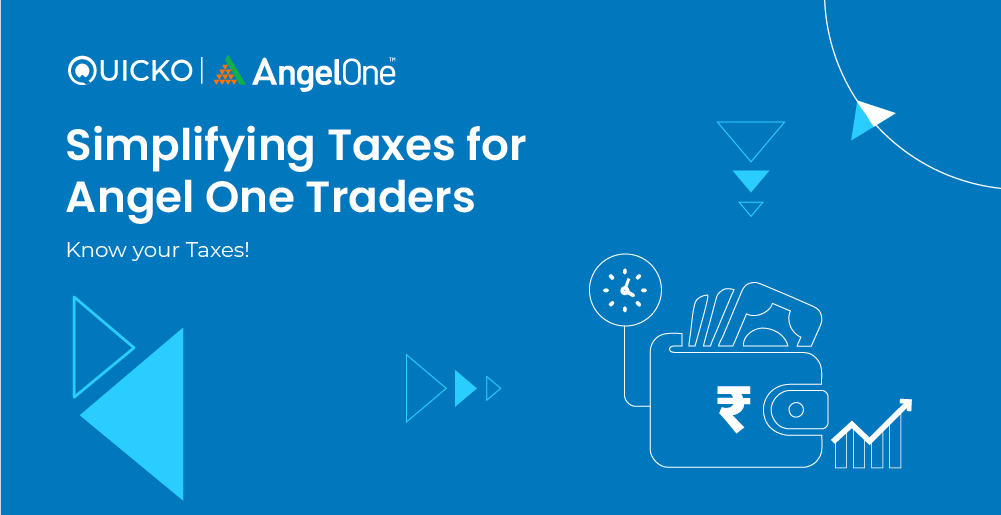
Filing taxes has always been difficult for traders and investors. Well not, if you are an Angel One trader or investor, you are at the right place! Angel One has partnered with Quicko to simplify taxes for you.
Steps to login with Angel One
After you log on to Quicko’s Tax Planner, under the Tax P&L tab, you can log in with your Angel One credentials, to see all your trades imported.
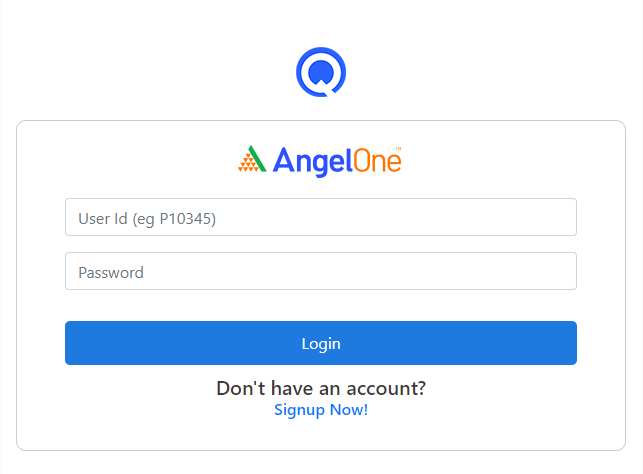
All your trades will be imported, categorized under the right income heads of capital gains or business income as per Income Tax Act along with turnover, P&L, LTCG, and STCG. Moreover, you can view your trades in a tradewise or scripwise manner by selecting your option to view the data. Here’s how the P&L will be classified under the income heads:
Capital Gains Head
Income Head – Capital gain covers gain or loss from the selling of Equity Shares (except intraday transactions), Mutual Funds (MF), Restricted Stock Units (RSU), Equity Traded Funds (ETFs), and Employee Stock Option Plans (ESOPs).
LTCG will be computed by applying grandfathering rule as per section 112A under the following asset types:
- Shares/ESOP/RSU
- MF/ETFs (Equity)
GrandFathering Rule for LTCG
The cost of acquisition to compute the LTCG on the sale of equity shares, equity-oriented MFs & ETFs shall be calculated by using FMV as on 31.01.18.
Under the LTCG tab in Tax P&L Report, the cost is calculated after considering the FMV and the LTCG shall be calculated as a difference in sales value and buy value while filing ITR.
Transfer Expenses under Capital gain
The transfer expenses (such as brokerages, GST, transaction charges, STT, stamp duty etc.) are given separately under both Equity Shares. However, in the case of Mutual funds, the transfer expenses are included in Buy and Sell Prices.
BuyBack & Dividend Transaction
Buyback of shares and Dividend transactions would not be included under the Equity segment in the Tax P&L.
Business Income Head
- Equity Intraday:
- Trading in the stock cash market on a same-day basis. Thus, it would mean buying and selling on the same day itself.
- Intraday Turnover:
- For all intraday transactions, the aggregate or absolute sum of both positive and negative differences from trades is to be considered as a turnover.
- Intraday Profit/Loss:
- Gross P&L is generally calculated by summing up overall sales amount reduced by buy amount.
- Net P&L = Gross P&L – Transfer expenses.
- Here, Net P&L and Gross P&L shall remain the same as transfer expenses are adjusted in buy and sale values of respective scrips or trading transactions.
- Since transfer expenses are adjusted, transfer expenses are disclosed as nil.
- Futures & Options:
- In the Tax P&L report, F&O turnover and P&L is computed by considering the following trade segments:
- Equity Futures & Options
- Commodity Futures & Options
- Currency Futures & Options
- In the Tax P&L report, F&O turnover and P&L is computed by considering the following trade segments:
There are two different methods to calculate turnover for Intraday and Future & Options:
- Scripwise Method: You calculate the turnover by collating all trades on the particular scrip for the financial year, find the average buy/sell value, and then determine the turnover.
- Tradewise Method: You calculate the turnover by summing up the absolute value of profit and loss of every trade done during the year.
You can learn more about scripwise and tradewise trading turnover calculation.
- F&O Profit/Loss:
- Gross P&L is generally calculated by summing up overall sales amount reduced by buy amount.
- Net P&L = Gross P&L – Transfer expenses
- Here, Net P&L and Gross P&L shall remain the same as transfer expenses are adjusted in buy and sale values of respective scrips or trading transactions.
- Since transfer expenses are adjusted, transfer expenses are disclosed as nil.
Then, proceed to the ‘Tax Planner’ Tab, where you can enter all of the important information for your case, for Income Situation & Advance Tax both.
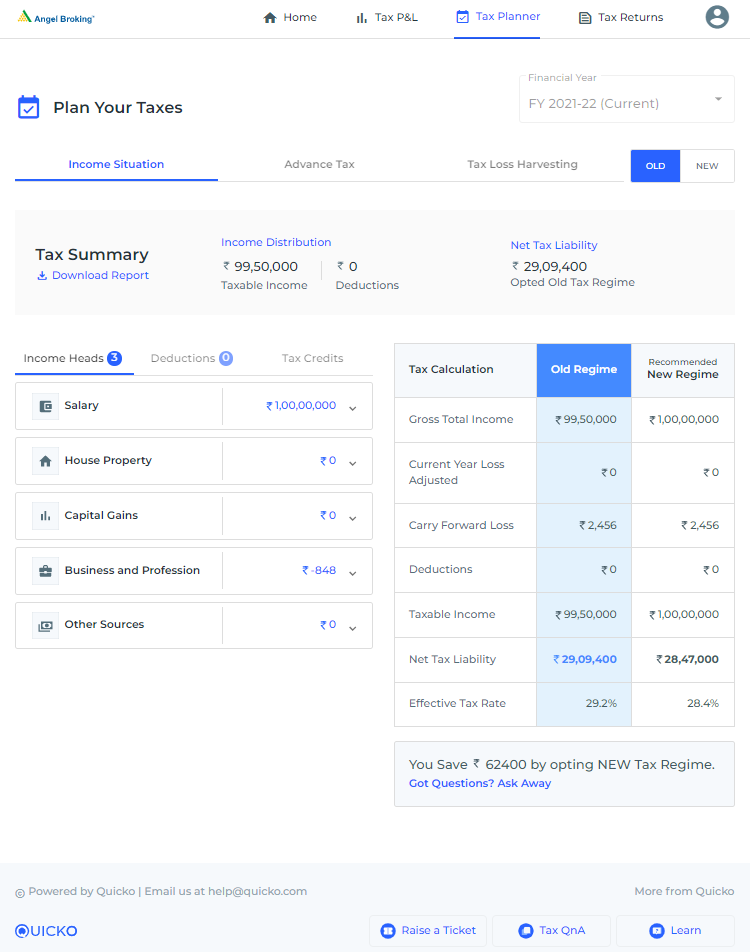
Once you have filled up the necessary information on the Tax-Planner Tab, move to the Tax Returns Tab to continue to file your taxes for the given assessment year. Here, review your tax planning information and click on ‘Prepare ITR’ to prepare and file your return.
Once you have clicked on ‘Prepare ITR’ you will be redirected to Tax Filing App on Quicko.
Know the Steps to File ITR on Quicko.
That’s it, taxes are going to be super simple for Angel One Traders!






Start the discussion at Continue the conversation on TaxQ&A